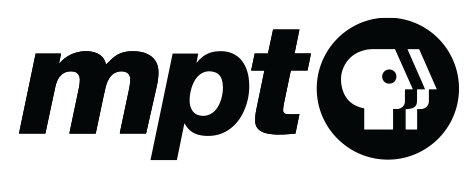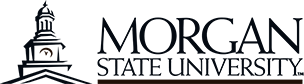Accessibility
This lesson is built for use on classroom computers and tablets. If you have access to a desktop computer, laptop, tablet, or an interactive whiteboard in your classroom, you may complete the lesson in your classroom. Otherwise, you will need to schedule time to use your school's computer lab. For technical specifications, refer to the Technology section.
SomThis lesson may contain PDFs for students to complete. They can print the PDFs and fill them out by hand, or download the files and fill them out on the computer. Most or all portions can be filled out online. Please check with your Instructional Technology Specialist for instructions on downloading the PDF. (Note that to complete the PDFs on the computer, you will need a viewer, such as Adobe Reader, that supports forms.)
A skip navigation function allows users to jump to the main content area on any page.
Images have alternative tags that describe what the image illustrates.
Videos provide a closed caption button and transcript.
Worksheet PDFs are offered in an accessible version.
Screen reader users are strongly encouraged to use the latest version of JAWS on Internet Explorer 9, 10 or 11. Accessibility instructions for screen reader users:
- Begin reading each page by pressing CTRL+Home.
- Use the Say All keyboard commands to hear the entire page read before trying the interactive.
- After the page has been read, CTRL+Home again to move back to the top of the page and do the interactive portions of the lesson.
This site contains links to external websites. We cannot guarantee that all linked sites are accessible and recommend students who need assistive technology partner with others.
Technical Note
Not all interactives are available to users who need assistive technologies.
The following will not work for screen readers and/or keyboard only users:
- Drag-and-drop activities (A link to a comparable activity will be offered.)
- Highlighter tool (For activities requiring a highlighter tool, we offer a downloadable PDF so students can partner and do a paper-based activity.)
- Line reader
In addition, some versions of JAWS running on Internet Explorer will not announce the first "play button" on the video player. On that tab, nothing is announced. Users should tab again and they will come to a second play button, which is announced.